Commands
Usage
Commands are sent from the Designer to the mobile app and will trigger some actions.
There are several possible commands available. You have to write the command into the text of a message. Be aware that you have to check the option This message is a command in the message options. Also you can’t have normal text and a command in the same message. Use different messages for that.
Availabe commands
Wait
Command: wait [seconds to wait]
Example: wait 5
Explanation: You can stop the chat with this command for the amount of seconds you type in. You can use this for instance to wait until they watched a video, read a text, gave permissions etc.
Show-web
Command: show-web [url][button text]
Example: show-web https://www.youtube.com/watch?v=FHH6hIc2GyE funny cat video
Explanation: If you want to refer to different websites, videos, surveys, etc. you can use this command. There will be a text bubble with the button text the participant can click. There will be a web-view in the App. So they will not leave the app, it opens directly in it.
Show-link
Command: show-link [url][button text]
Example: show-link https://mobile-coach.eu MC Website
Explanation: Generates a button that will send the user to the linked site. This will leave the app and open a browser window.
Request-push-permissions
Command: request-push-permissions
Example: request-push-permissions
Explanation: Requests the participant if he wants to activate push-notifications. For now, android users will not get asked, they automatically accept. iOS users have to accept or deny this request. Best practice is to wait for the iOS users some seconds (wait-command).
Show-info
Command: show-info [text]
Example: show-info appinfo
Explanation: You can show an 'info-card' in your chat. This info-card you can create through html. We mostly use this command for the 'informed consent' or 'Terms and Conditions'. So when the participant has to read a bunch of text.
Screenshot: 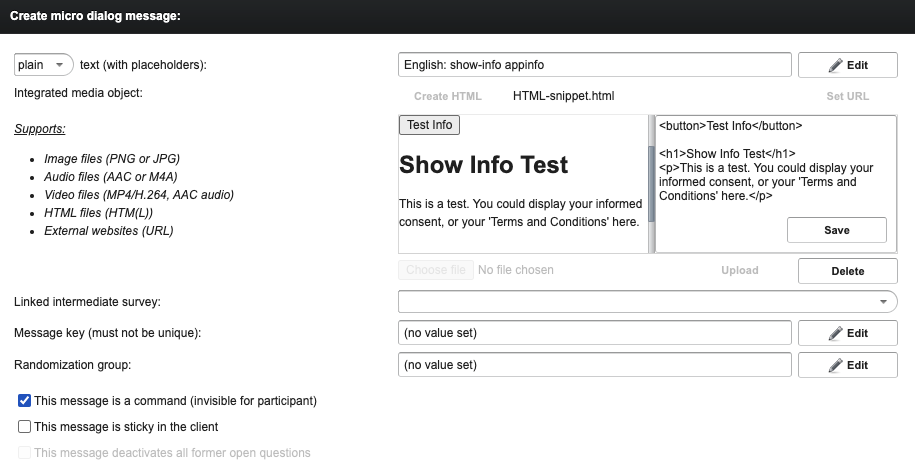
TODO
- show-infoCardsLibrary-info
- show-infoCardsLibrary
- activate-dashboard-chat
- activate-infoCardsLibrary
- activate-mediaLibrary
- add-video